Settings app for Android tipped off that a remote
device lock and password reset feature was on its
way to the Android Device Manager.
On Monday, the service finally went live for most users through the
ADM Website.
Previously, the ADM would only let you ring a
misplaced device or do a remote wipe if you lost
your handset or it fell into the wrong hands.
The addition of remote password reset and screen lock
brings ADM ever closer to the features Apple offers
with Find My iPhone.
Overall, ADM's remote lock feature worked very
well and incredibly quickly. Once you enter a new
lock device password online, the data is immediately
sent to your Android device and will override any
current pass codes on your smartphone or tablet.
If your handset's home screen is visible, the
display shuts down. Once you turn the screen back
on, your device is locked and will require the new
password to open up again.
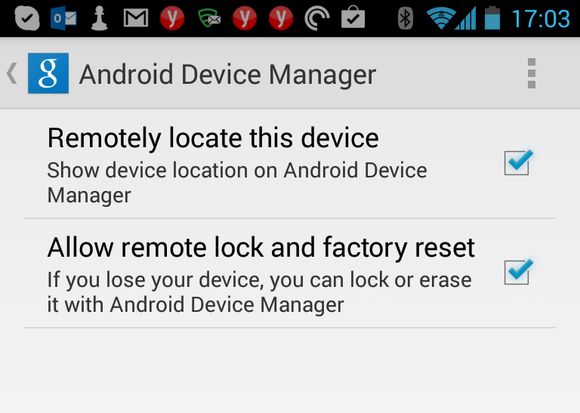
To use the new features, you have to make sure
your device is running Android 2.2 or later and
authorize remote lock and wipe on your device. If
you haven't done this yet, open the Google Settings
app, tap on Android Device Manager at the bottom of
the screen, and then tap the check box next to "Allow remote lock and factory reset." You may like this:-
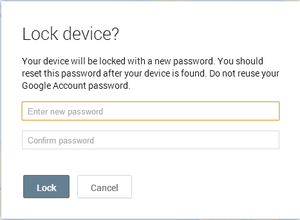
(Click to enlarge.)
With that set, you simply need to navigate to the Android Device Manager website manage your lost phone.
ADM first rolled out with remote alert and wipe
features in early August filling in a gap long occupied
by several third-party solutions such as Lookout
Security and Antivirus and Total Defense Mobile
Security. Popular third-party custom Android ROM
CyanogenMod is also working on its own ADM-like solution.
My BBM pin;-768B8410



